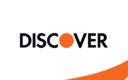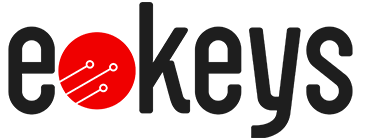-
 Server & ClientsWindows 11
Server & ClientsWindows 11
-
 Office SoftwareOffice 365
Office SoftwareOffice 365
 Boost Productivity with Office SoftwareUnlock Exclusive Savings on Office Software Suites
Boost Productivity with Office SoftwareUnlock Exclusive Savings on Office Software Suites
View Office Deals -
 Antivirus & Security
Antivirus & Security
-
 Multimedia
Multimedia
-
 Utilities
Utilities
-
 PromotionsHOT HOT HOT
PromotionsHOT HOT HOT
Installing Windows 11 - A Step-by-Step Guide
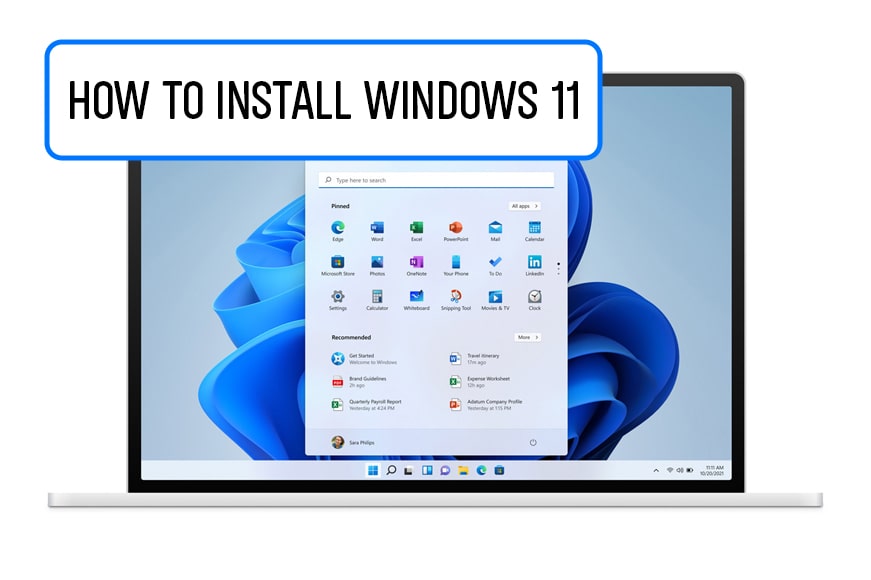
Welcome back, Windows users! Microsoft has recently released Windows 11, which comes with exciting new features and a redesigned look. In this article, you'll learn how to install Windows 11 on your computer so you can take advantage of the latest improvements.
Before Installation: Check Requirements
Before you begin installing Windows 11, make sure your computer meets the minimum requirements. These include a compatible processor, sufficient RAM and storage space, and a supported graphics card. Also, make sure your important files are backed up, as installing Windows 11 can result in data loss.
Step 1: Check Your Computer's Compatibility
Microsoft provides a tool called "PC Health Check" that allows you to check if your computer is suitable for installing Windows 11. Download the tool and run it to check compatibility. If your computer meets the requirements, you can proceed with the installation.
Step 2: Back Up Your Data
Before you start installing Windows 11, make sure all important files are backed up. You can use an external hard drive or cloud storage services like OneDrive or Google Drive to back up your files.
Step 3: Download Windows 11
Navigate to the official Microsoft website and download the Windows 11 installation tool. Make sure you select the correct version for your computer (e.g., 64-bit or 32-bit).
Step 4: Run the Installation Tool
Once the installation tool is downloaded, run it by double-clicking on the file. Follow the on-screen instructions to proceed with the installation. Choose the option "Custom: Install Windows only (advanced)" to select your hard drive and customize installation options.
Step 5: Configure Windows 11
After completing the installation, you'll need to configure Windows 11 by selecting language settings, user accounts, and other options. Follow the on-screen instructions to complete this process.
Step 6: Install Drivers and Updates
Once Windows 11 is installed, it's important to install any required drivers and updates to ensure your computer operates smoothly. Visit your computer manufacturer's website to download the latest drivers and run Windows Update to install any available updates.
Conclusion
Congratulations! You've successfully installed Windows 11 on your computer and can now enjoy the new features and improvements. Don't forget to regularly check for updates to ensure your operating system is secure and up to date.
No posts found
Write a review© 2020 - 2025 Electronic Keys. All Rights Reserved